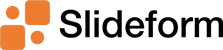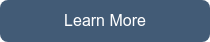Why is it so hard to generate reports from Power BI based on dynamic slicers or filters? We've...
The Sales Automation Tool Purpose-Built for Presentations
Looking for a sales automation tool that goes beyond the basics? There are umpteen sales tools out there that can generate quotes and proposals, but in my experience none of them can create a fully-customized sales deck. This is critical in industries like architecture, contracting, consulting, agencies, and other skilled professional services.
So, how do you generate a bespoke pitch deck without spending hours? Slideform can help your sales team create sophisticated, customized decks faster, with fewer errors, and maintain consistent branding for a sleek customer experience and more wins.
Creating proposals manually wastes time and risks errors
At my former company, we would spend days pulling slides from other decks, and assembling case studies specific to the client's industry. Then we had to consult a Google Sheet to pull together the pricing matrix and all the relevant package offerings.
The marketing team was constantly updating the branding and layout of the "official" sales deck, forcing us to go back and re-create our proposal from a new template. Once all the slides were assembled, someone would still have to go through them and fix the fonts, styling, and make sure there weren't any glaring errors.
Slideform builds the deck for you!
Generate tailored & accurate proposal decks automatically, without scripting!
- Start with your own branded template
- Pull in data from your CRM, spreadsheet, or dashboard
- Import slides from other decks
- Select which slides to show dynamically based on package type, industry or other variables
- Automate Q/A and compliance checks
What makes Slideform unique?
Unlike other document generation software, Slideform is designed specifically for presentations. Not only can Slideform fill in text fields in your proposal deck (such as client name and price), Slideform is built to embed images, tables, charts, and even dashboard visuals into your slides. Slideform has a built in QA checker to catch common styling and formatting errors, and it can be customized to your needs. Perhaps the most compelling feature for sales teams is that Slideform has a centrally-managed template library and linked data sources. Know that you will always be using the latest, up-to-date, slides and pricing data when you generate a deck.
Let's walk through an example proposal deck
Step 1. Create a proposal deck template
Start with a previous proposal deck and save a copy.
Identify all the fields, numbers, and text that will change from one prospective client to the next. Replace them with placeholders in curly braces as shown below.
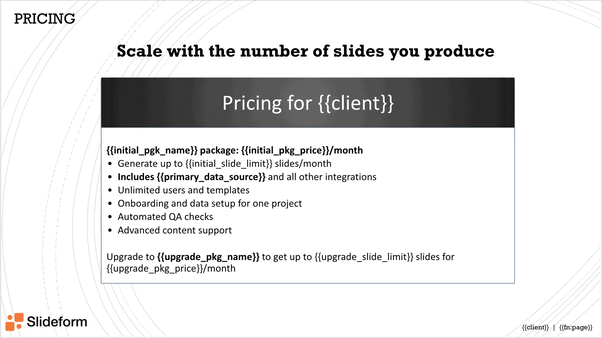
Replace any images, charts, and tables that will vary between prospective clients with placeholders too! Learn how to insert images automatically here.
Step 2. Set optional slide visibility
Identify any optional slides in your template, such as case studies, quotes, or industry-specific information. Decide under what conditions you want to show these slides. For example, for a slide that shows features of your VIP service package, you could set visibility to show only when the client is a VIP. Enter the visibility condition statement into the slide's speaker notes.
In the example below, I set this case study slide to be visible only when the client is a Marketing Agency.
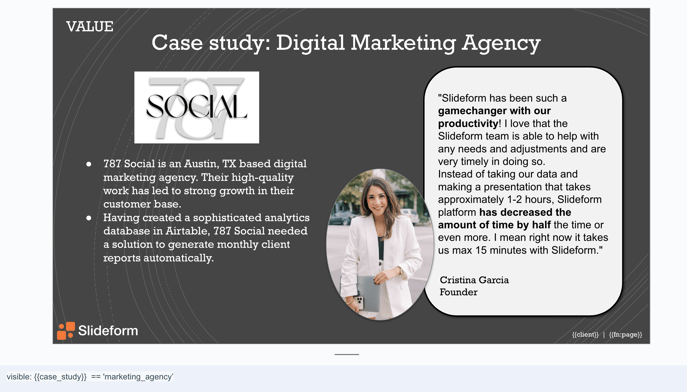
For details on Slideform's visibility conditions, see How to Set Slide Visibility.
Step 3. Pull in slides from another deck
If you have a central library of sales and marketing slides, there's no need to make a copy each time you create a client deck. Just link the master deck to Slideform as a data source. Then you can dynamically embed any slide into your new deck when you need it. If the styling or content of the master deck changes, the latest version will be pulled in automatically.
For more information on how to set up a slide library, see How to Insert Slides from Another Deck.
Step 4. Connect your data sources
The information to fill in each of the placeholders in your slide template must come from somewhere. Ideally, you have a CRM or database, or even spreadsheets, with this information. In my example, I have three different data sources: Deals, Pricing, and my Sales team directory.
The Deals data includes the client name, industry, which package we are pitching to them, and other relevant properties. My data is in a simple Google Sheet, but it could come from your CRM or any of our supported data sources.
My Pricing data is in a Google Sheet and it includes the package name, price, and specific details about the included features. We could also pull this data from your CRM or other system of record.
I also linked our Sales Team Directory so that I can pull in the name, email, title, and headshot of each person who is working this deal. This data can be stored in a CRM, but my example comes from Google Sheets and images in Google Drive.
Connect your data sources to Slideform to make the data available to generate presentations.
Step 5. Enter the slide template and match data to placeholders
The final step is to upload your slide template to Slideform and specify which data will go into each placeholder field. 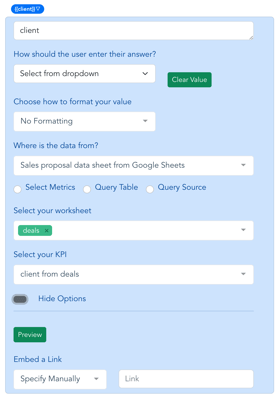
For example, for the client placeholder, we need to pull in the client name from the Deals data. In the Configure data screen, we select the appropriate data source and identify the worksheet and column that has the client names.
For the proposed package information, we do a data lookup in the Pricing data table based on the client name. All the other pricing and package details are pulled in using lookups!
To include the sales team pictures and names, we can either do a lookup based on the client, or we can set up a dropdown menu to select the individuals dynamically.
Slideform gives you the flexibility to create a customized automation workflow for your specific needs.
Step 6. Gain efficiency and win more deals!
Now, to create a proposal deck, just click Generate and select which client the deck is for. All the relevant information is pulled from the data sources and the correct slides are assembled into the deck. You can save the output in Google Slides or PowerPoint and make additional edits if needed before sharing it with the client.
With Slideform, you can have unlimited user accounts and templates for your team. So you could have a template for New Deals, Renewals, and Upgrades. Or use different templates for different industries or verticals. With Slideform, the whole team can collaborate on the template in a central place and generate identical proposal decks as output.
Slideform enables you to do anything that Google App Scripts, Make, or Zapier can do to automate presentations, but without the scripting. Advanced functionality to insert metrics and KPIs, control slide visibility, and embed editable tables, make Slideform the most powerful presentation automation software available. Try it for yourself with a free trial.