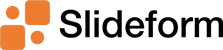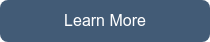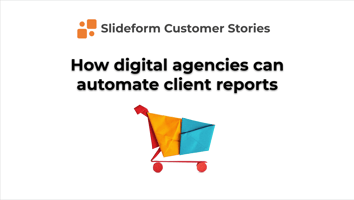Conquer the "Last Mile" in Marketing Reporting Digital marketing agencies need simple, scalable...
How to present Looker Studio in Google Slides

Creating reports from Looker Studio (formerly Google Data Studio) can be a tedious process involving screenshots, manual data entry, and formatting presentations. Enter Slideform—a powerful tool designed to automate this entire workflow. Slideform enables you to pull charts, KPIs, and data directly from Looker Studio into Google Slides or PowerPoint, saving time and improving accuracy.
In this tutorial, we’ll walk through how to set up Slideform to create automated, recurring reports in three simple steps: connecting a data source, creating a template, and mapping the data.
Explore Slideform's Looker Studio Integration
Step 1: Connect Your Data Source
The first step is to connect your Looker Studio dashboard to Slideform. Here’s how:
-
Log into Slideform: After signing up for Slideform, navigate to the Data Sources section of the platform.
-
Add a Looker Studio Dashboard:
- Share your Looker Studio dashboard with Slideform by granting access to
share@slideform.co - Copy the URL of your dashboard and paste it into Slideform.
- Save the connection, allowing Slideform to index the data and elements in your dashboard.

- Share your Looker Studio dashboard with Slideform by granting access to
-
Explore Data Capture Options: Slideform captures both the visual elements (like charts, tables, and scorecards) and the underlying data from your dashboard. For instance:
- A scorecard showing the number of website views can be extracted as raw data for use in reports.
- Charts and tables can be previewed and sent to specific slides in your presentation.
This seamless integration eliminates the need for manual data transfer, ensuring accuracy and consistency.
Step 2: Create a Template
Templates are the backbone of Slideform’s automation capabilities. They define the layout and placeholders for dynamic data in your reports. Follow these steps to set up a report template:
-
Start with an Existing Slide Deck: If you already have a client report or presentation, use it as a starting point. Otherwise, create a new presentation in Google Slides or PowerPoint.
-
Add Placeholders: Replace any variable content (e.g., performance metrics, charts) with placeholders. Placeholders are marked using curly braces (
{{ }}) and indicate where Slideform will insert dynamic data. -
Flexible Data Types: Slideform supports many data types, including:
- Text: Insert raw numbers or descriptive data into text boxes.
- Charts: Add shapes as placeholders for charts from your Looker Studio dashboard.
- Tables: Create editable tables to display numerical data extracted from your dashboard.
- Images: Integrate visuals such as screenshots or logos.
-
Additional Features include built-in functions like page numbers, report titles, or date ranges to enhance the functionality of your template.
Once your template is ready, upload it to Slideform or import it directly from Google Drive.
Step 3: Map Data to the Template
Now that your data source and template are in place, the final step is to map the data fields from Looker Studio to the placeholders in your template:
-
Configure Data Mappings: For each placeholder in your template:
- Select the corresponding data field from your Looker Studio dashboard.
- For example, if you have a
{{views}}placeholder, map it to the scorecard metric showing weekly website views. Choose the appropriate table, column, and value. Slideform allows you to preview the data to confirm accuracy. - For a chart, just select the chart from the dropdown menu. You can save favorite charts to help stay organized!
-
Customize Formatting:
- Format numeric data as needed (e.g., percentages, currency, or decimals).
- Ensure charts are centered in their designated placeholders.
-
Apply Filters: Slideform allows you to apply filters directly within the tool:
- Set a global filter, such as pulling data for the “prior week,” to standardize the time range across your report.
- Use individual filters for specific charts or metrics requiring different date ranges or categories.
Automating and Generating Reports
With your setup complete, you can generate reports with just a few clicks. Here’s how:
-
Generate On-Demand:
- Click the Generate button in Slideform to produce a report immediately.
- Preview the output to ensure everything looks correct.
-
Schedule Reports:
- Automate report generation by scheduling outputs. For example, configure Slideform to send reports every Monday for the previous week.
- Choose delivery methods such as email, Google Drive, or OneDrive.
-
Flexible Output Formats:
- Export reports as Google Slides, PowerPoint, or PDFs.
- Share them directly with clients via Slideform’s built-in sharing feature.
Advanced Features for Power Users
Slideform offers several advanced features to enhance your reporting workflow:
-
Bulk Mode:
- Generate multiple reports at once for different clients, time ranges, or filter criteria.
- This is particularly useful for agencies managing multiple accounts.
-
Extract Data Behind Charts:
- Slideform allows you to access raw data behind visual elements like pie charts or line graphs.
- Use this feature to create custom tables or highlight specific data points in your presentation.
-
Reuse Templates Across Clients:
- Share a single template with multiple clients by applying unique filters or data mappings for each.
Why Use Slideform?
Slideform transforms reporting by automating repetitive tasks, reducing errors, and saving time. Key benefits include:
- Efficiency: Automating the data transfer process eliminates the need for manual copy-pasting.
- Accuracy: Data pulled directly from Looker Studio ensures consistency and up-to-date metrics.
- Customization: Flexible templates and filters enable tailored reports for diverse needs.
- Scalability: Advanced features like bulk mode make it easy to manage reporting for multiple clients or projects.
- Data Support: Slideform supports 10+ leading BI tools and dashboards, making it easy to pull data from any system you need.
Conclusion
Slideform is a game-changer for anyone who regularly creates reports from Looker Studio. By integrating data sources, setting up dynamic templates, and automating data mapping, you can generate polished, professional presentations in minutes. Whether you’re a marketer, analyst, or agency owner, Slideform saves you time and helps deliver high-quality reports with ease.
Ready to revolutionize your reporting workflow?