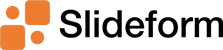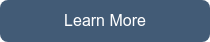Do you spend a lot of time copying information from Google Sheets to Slides? Automation can help!...
How to generate a Google Slides presentation for each row in a Google Sheet
In this tutorial, I will show you how to create a batch of slide decks that are automatically filled in with data from a Google Sheet.
Copying data into slides is such a pain! If you are a programmer, you could set up a Google Apps script to copy the data over, but for the rest of us, there is Slideform.
Slideform links your data to your slide deck so you can generate up-to-date, accurate, and professional presentations on demand.
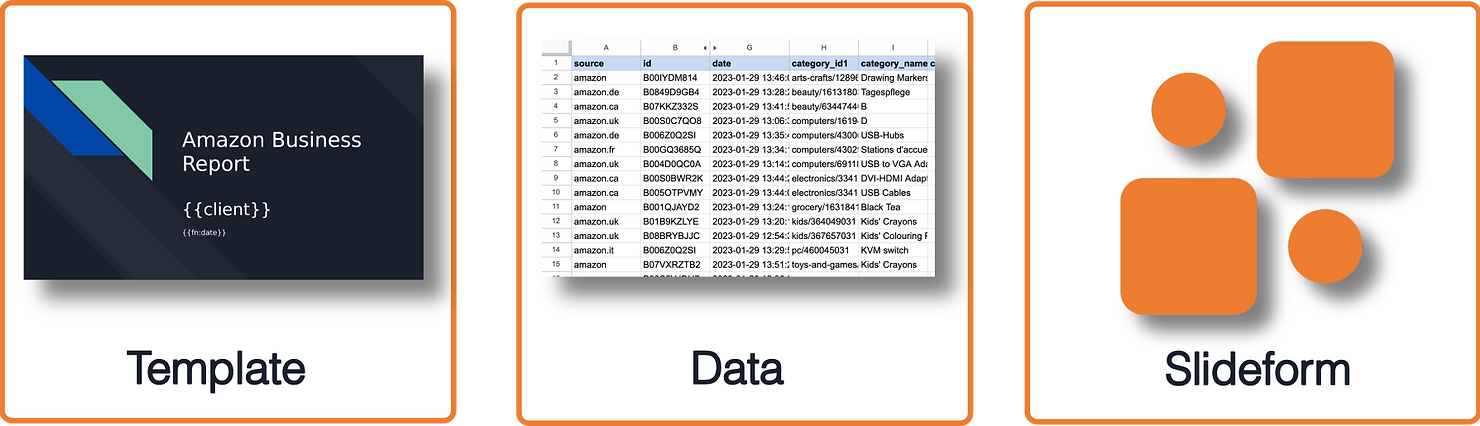
The scenario for this tutorial is a vacation rental management company. They track data on the performance of each property, such as the revenue and number of nights booked, and export it to a Google Sheet. Images and links can be included in the sheet as well. The sheet has one row for each property, like this:
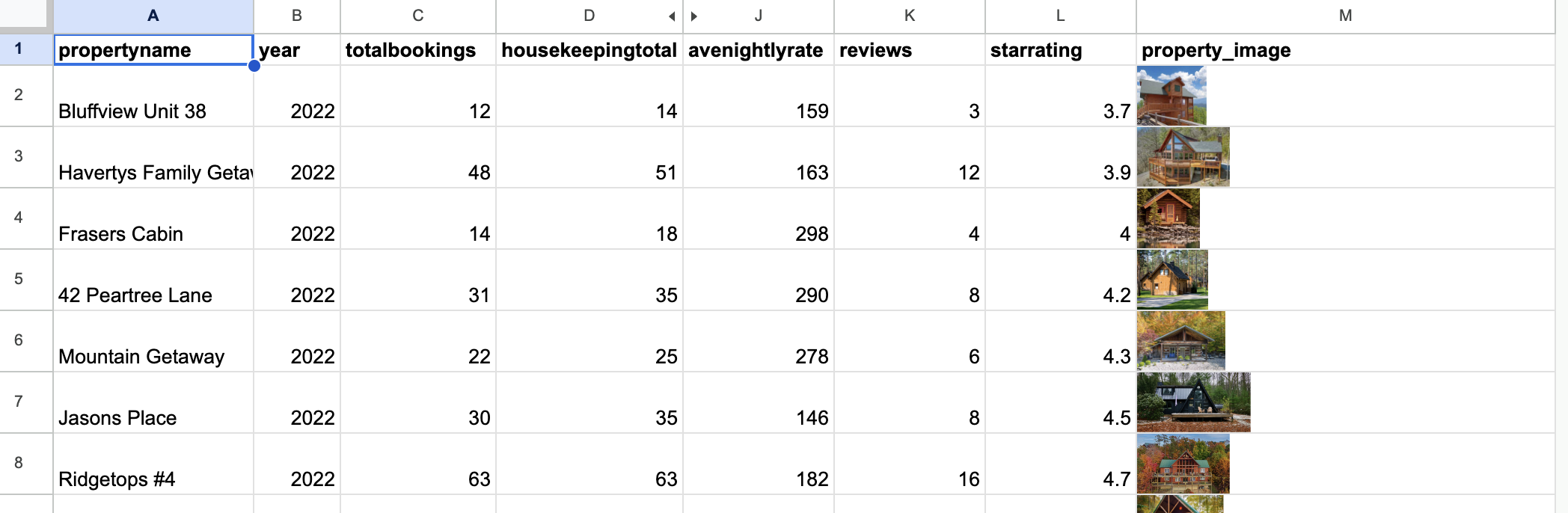
Create a full slide deck from each row in the sheet
Let's create a performance report for each of these properties. That used to mean copying and pasting the data from the sheet into a new presentation for each property. However, it is so much easier to automatically fill in the data with Slideform. Take a look at this simple example to see how it works. Slideform can also generate a full slide deck for each row of the Google Sheet.
We start with a template for the report. Since this is a client-facing report, I created a branded template to use for the performance report. I replace the property-specific text, images, links, and numbers on each slide with placeholders. Then I enter the Google Slides template into Slideform as a new project.
Here is my report template:
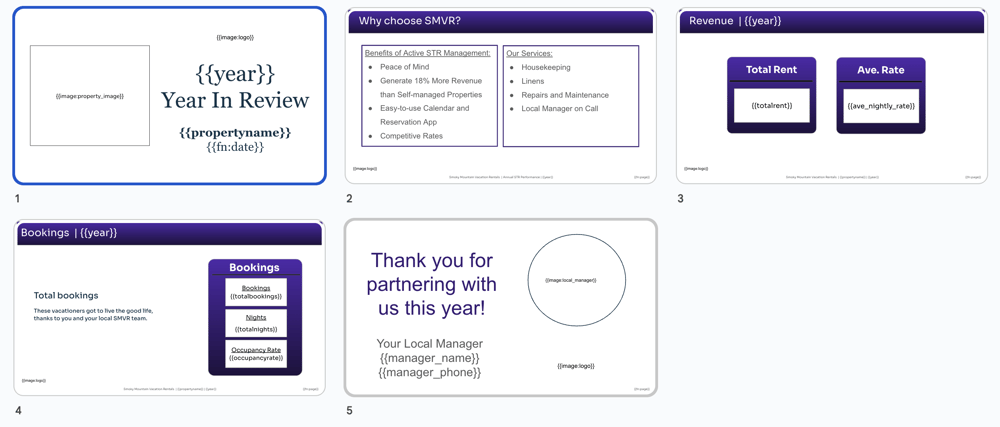
Now, let’s generate a report for each of the properties in my portfolio. We will use the Google Sheet shown above, which has one row of data per property. Just go to Slideform's Bulk Mode, enter the URL of the sheet, match each placeholder to the correct column in the sheet, and the reports will be created.
Slideform can filter and select the specific rows in your sheet that you want to use to create presentations. We can even generate the reports on a schedule and send a notification when the reports are ready.
Here's the report for one of my properties:
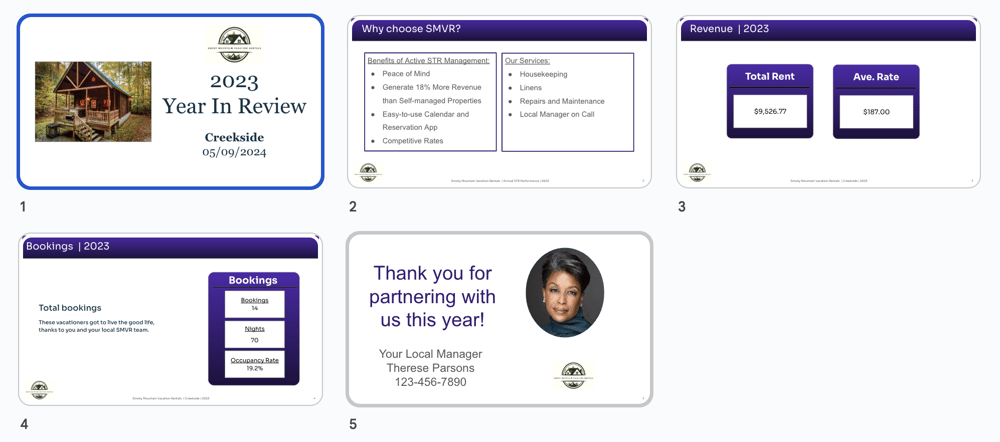
Bulk reporting made easy
Slideform makes it easy to automate your routine and recurring presentation tasks. The output from our rental reports look great. They are ready to be shared with the owners or internal stakeholders. All the formatting, fonts, text, and sizing are taken care of and we just get clean, professional, and accurate presentations very quickly.If I have more reports that I want to send out in the coming weeks, I can just add those properties to my sheet, go into Slideform, and generate the presentations with one click.
What if I want to create a deck with one slide for each row in the sheet?
Check out this post: Generate a slide for each row in a spreadsheet