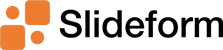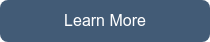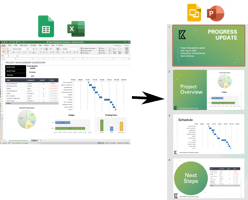Updated: June 19, 2025 Do you spend a lot of time creating presentations? You may find yourself...
How to generate a Google Slide for each row in a Google Sheet
Do you spend a lot of time copying information from Google Sheets to Slides? Automation can help! If you are a programmer, you could set up a Google Apps script to copy the data over, but for the rest of us, there is Slideform.
In this tutorial, I will show you how to create slides in bulk that are automatically filled in with data from a Google Sheet.
Slideform links your data to your slide deck so you can generate up-to-date, accurate, and professional presentations on demand.
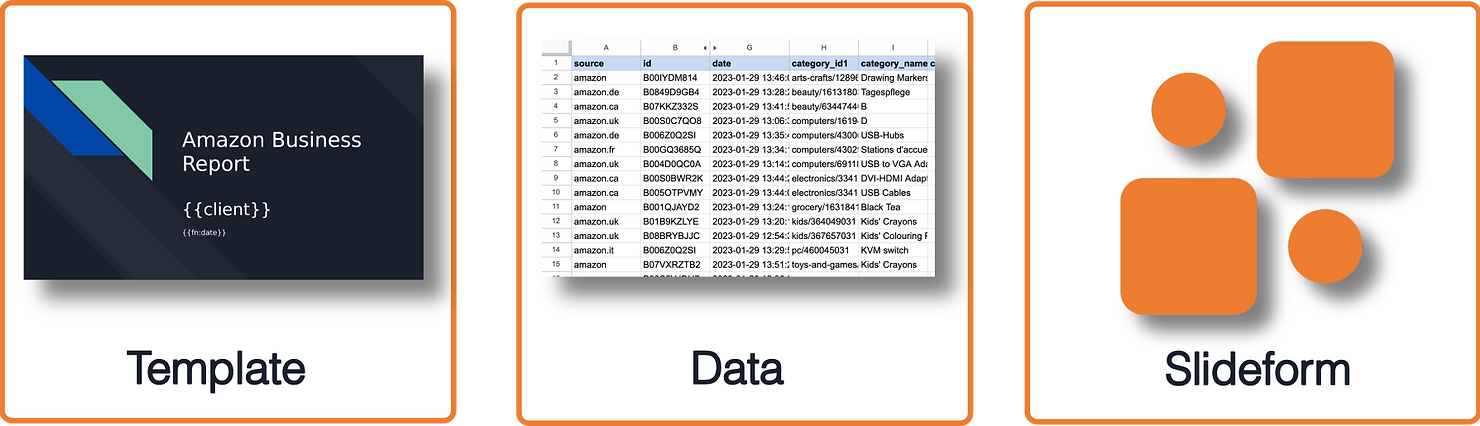
Bulk-generate Google Slides from a Sheet
The scenario for this tutorial is a digital marketing agency. The account managers create social posts on the client's behalf and they need to report on the performance of each post. Each week they export the Instagram performance data into a Google Sheet. The data includes a link to the post and also an inline image of the post. Images can also be included via a link to Google Drive.
The sheet has one row for each post, like this:

Create a new slide in the presentation for each row in the sheet
Let's construct a summary presentation that has one slide for each post. The finished slides will look like this, with the post image on the left, and the post text and KPIs on the right:
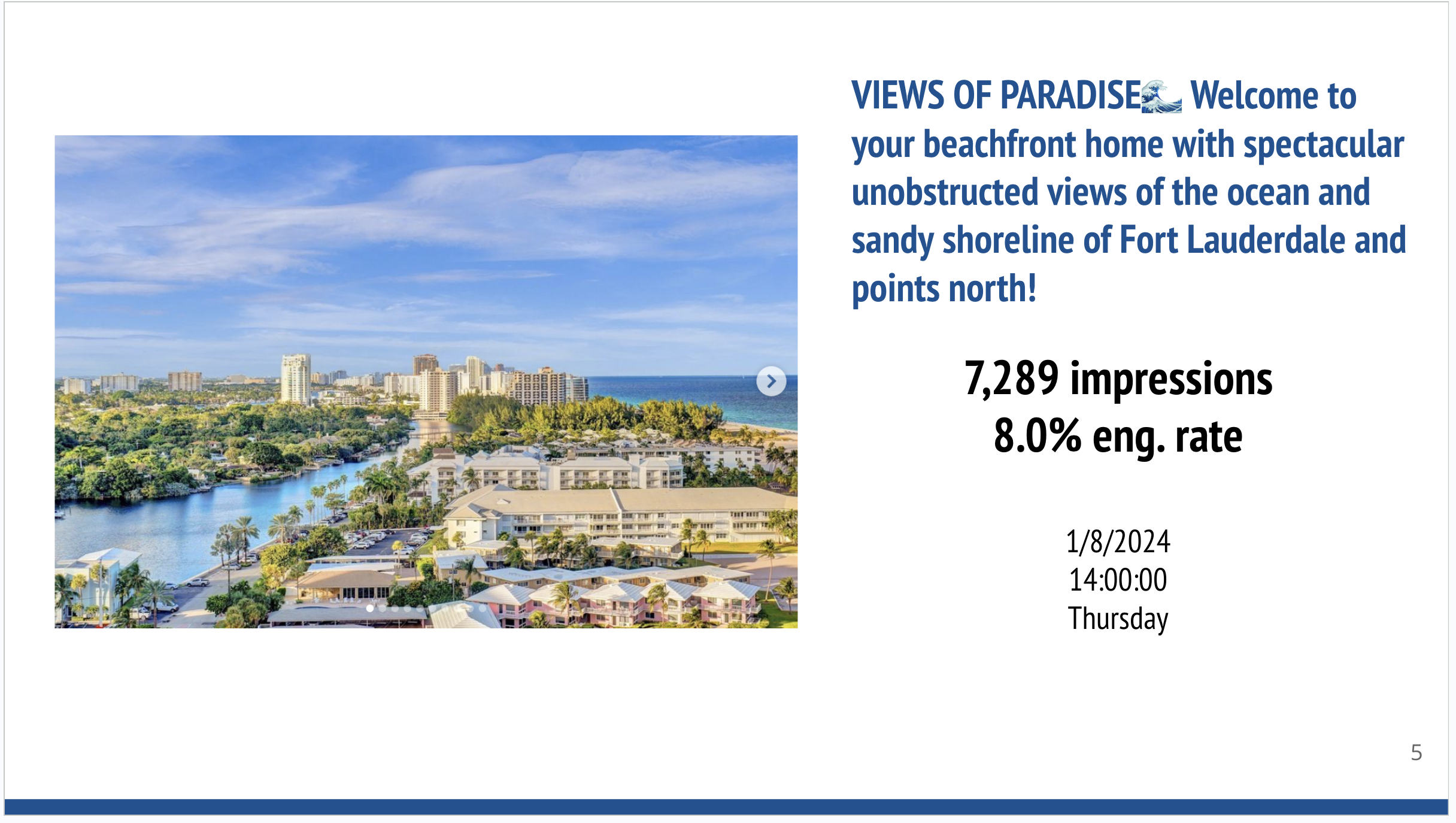
First, we create a Google Slide that has placeholders (or pragmas) for each of the images and data fields we want to copy over from the Sheet.
The slide template looks like this:
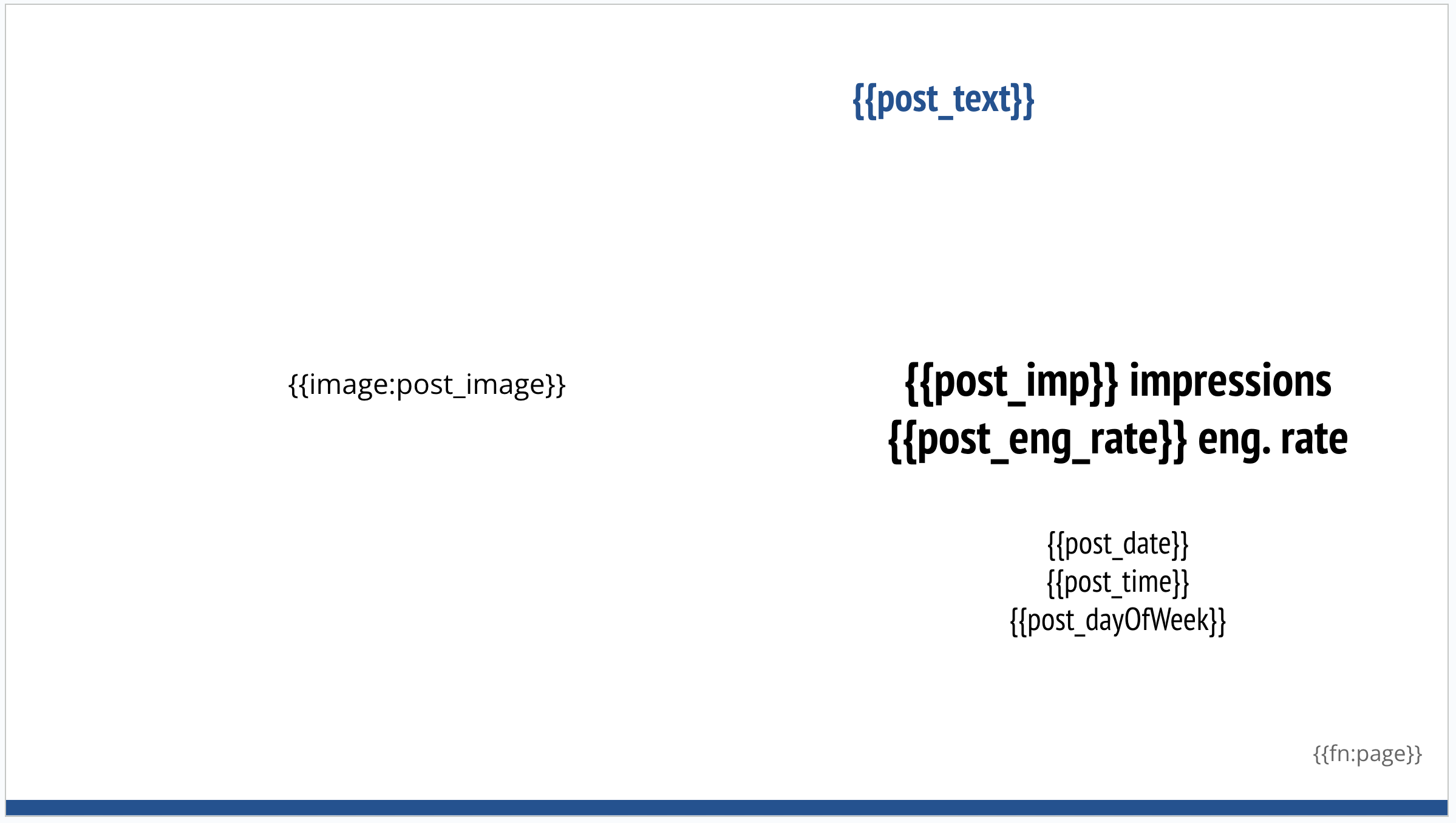
Share the template with Slideform and save it as a new project. To embed a link to the Instagram post, we just match the link column to the image on Slideform's Configure Data page.
In Slideform, you can control which slides in your template are repeated. The title page of the report will not be repeated, but we can set up placeholders for the date and the client name there also.
Then, we can use Slideform's Bulk Mode to generate one slide per row in the sheet. Just click on Bulk Mode and go through the wizard to match all the placeholders to the corresponding data in the sheet.
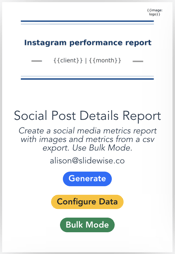
We can filter and select which rows we want to generate slides. We can even enter an email address to send the resulting report.
Bulk reporting made easy
Slideform makes it easy to automate your routine and recurring presentation tasks. The output from our marketing report looks great. It's ready to be shared with the client or internal stakeholders. All the formatting, fonts, text, and sizing are taken care of and we just get a clean, professional, and accurate presentation very quickly.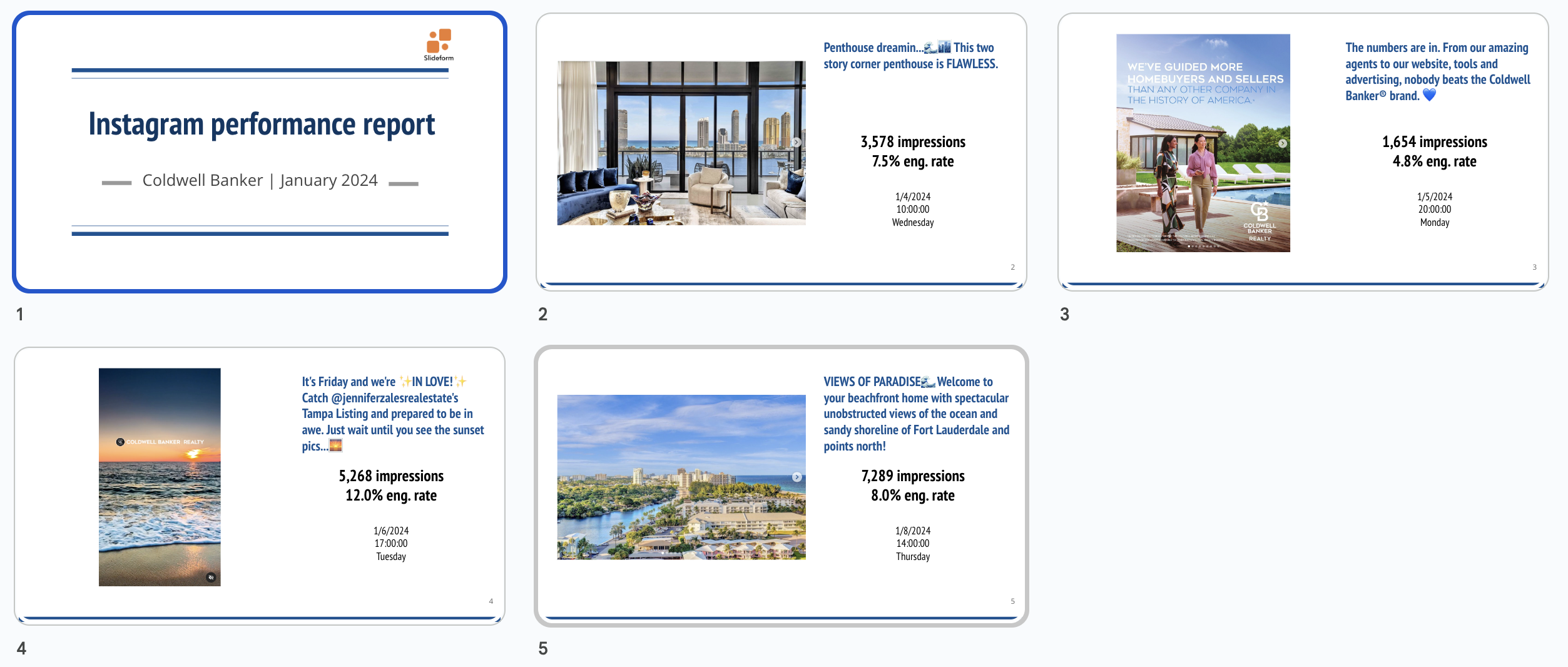
Next week when we need to generate a new report, we can simply add the data to the same Google Sheet, filter to the new rows, and click Generate.
Check out the video tutorial for Bulk Mode:
What if I want to create a whole new slide deck for each row in the sheet ?
Slideform's Bulk Mode can also generate a full slide deck for each row of the Google Sheet. Check out that example here.