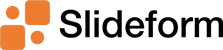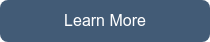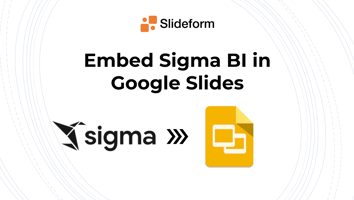It's the New Year and we have so many new features and updates to share! The big news is that we...
Embed Metabase Content in Google Slides or PowerPoint
Metabase is an open-source business intelligence tool that makes it easy to track and share KPIs to internal and external stakeholders. Once you have built reports or dashboards in Metabase, you may want to insert those charts into presentations and reports. Unfortunately, there was no easy way to embed Metabase charts into Google Slides, PowerPoint, or other documents, until Slideform!
Slideform integrates the data you need directly into your custom presentations & reports. This is especially useful for reports that you create on a recurring basis each month or week. Let's see how to use Slideform to put your reporting on auto-pilot!
How to embed Metabase charts into Google Slides or PowerPoint
Slideform uses automation to map your Metabase content directly to your pre-formatted slides. You can embed multiple charts and combine Metabase with other data sources as well. For a weekly or monthly report, you can generate a new presentation with updated data on a schedule.
1. Connect your Metabase dashboard
Slideform uses the Metabase API to capture your dashboard content for use in reports and presentations.In Slideform, go to Data Sources > Add Data Source and click Add Integration under Metabase. You will need to set up Static Embedding in Metabase and create a user for the Slideform system.
Once the data is connected, you can view, rename, and manage all your charts and data tables in Slideform.
2. Link your report template
Create a template for your report in Google Slides or PowerPoint. The template is a repeatable presentation with placeholders where you want to insert the charts or other content. The template specifies the colors, formatting, and layout that you want in each version of the presentation. This is an example template.
Each placeholder in the template will be filled with content from one of your linked Data Sources, including Metabase dashboards. Chart and table placeholders must be associated with a shape in the template to set the size and placement of the content on the slide. Text, dates, and KPIs can also be filled in from the dashboard. Read more about the slide template: How to create a slide template
Upload your template in the New Project menu in Slideform, or Authorize your Google account to access your Google Slides and select the correct presentation.
3. Send data to the slides
The final step is to match the correct content from Metabase to each placeholder in your template.
Go to the Data Sources page and click Configure on the Metabase data source. Then, in the Charts section, select the dashboard and click Preview. This will display each of the charts available for embedding.
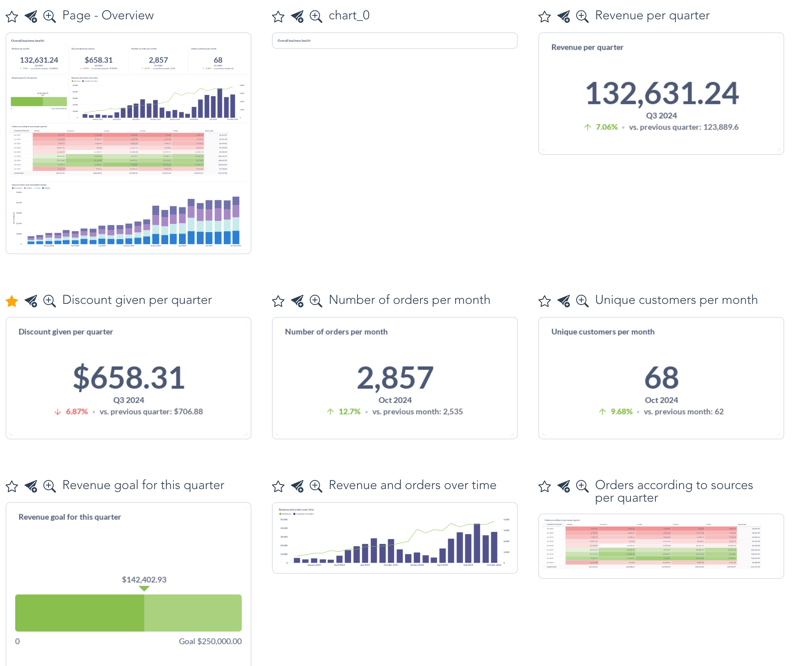
You can rename the charts, click the star to "favorite", and send the chart to the slides from this page. To send a chart to your project, click the airplane "send" icon.
Slideform captures all the data behind the charts and scorecards. You can embed editable tables and text values in your slide deck. The Tables are available for previewing and embedding in the data sources page.
For more information about data mapping, see: How to Configure the Data MappingYou can also set a dynamic date range for your report and use filters from your Metabase dashboard. See How to Use Filters and Date Ranges
4. Generate presentations and reports automatically on a schedule
You can generate a presentation with updated data any time you want by clicking the Generate button. Or set a schedule and have the slides emailed to you or another recipient.Here is an example of my slides with content filled in from Metabase:
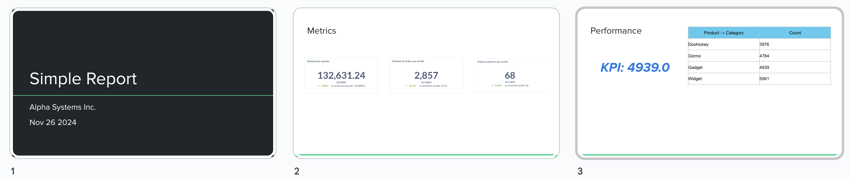
To export the charts to Word, Excel, Google Docs, or Sheets, just create a template in that format. Step through an example here.
Slideform puts your reporting on auto-pilot!
- No screenshots! And no copying & pasting.
- Set recurring presentations to auto-generate on a schedule!
- Slides are viewable by all recipients; no Metabase access required.
- Data (charts, graphs, tables) automatically update when you generate a presentation.
- Combine Metabase with other data sources and content including spreadsheets, images, and text.
- Use your own custom slide template in the format of your choice.
Start your free Slideform trial today!