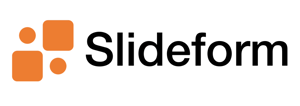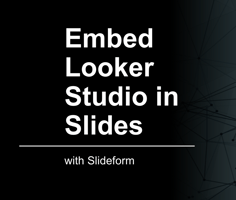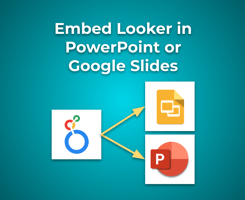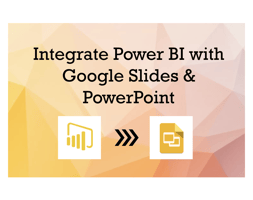Today let's talk about Slideform's most popular integration: Looker Studio dashboards! Looker...
Product Updates: What's new for April 2024
At Slideform, we're hard at work building the best automation tool for analysts and client-facing teams. This month we've added some major improvements that I'm excited to tell you about. Read on to find out about all the new features including Scheduled Reports, improved Looker Studio support, and new capabilities in Bulk Mode.
🗓️ Schedule Recurring Reports
One of the first things we heard from our customers was that you wanted to save time on recurring presentations. Now, once you set up a report with a template and data sources, you can schedule it to auto-generate and get an email when its ready. This works best for reports where all of the pragmas are preset from the data source.
In the project settings, select a Scheduling Cadence, either daily, weekly, or monthly. Once you choose a cadence, you can set the day and time for the report. Then you can enter one or more emails where the report will be sent when its done. Voila! You just automated your recurring report!
For step-by-step instructions, visit our Help Center: Set a Schedule for Recurring Presentations
📊 Advanced Looker Studio Integration
With our latest release, Slideform is hands-down the best way integrate Looker Studio with Google Slides. Not only can you embed charts and visuals, but editable tables and even specific numbers (KPIs and metrics) can be pulled directly into your slides. Combined with all of Slideform's advanced features, you can see why so many Looker Studio users choose Slideform.
Advanced Filtering: You can filter any Looker Studio data element in Slideform using the filters that are included in your dashboard, such as date range, category, or brand. You can set up different filters for different charts without ever having to log into Looker Studio.
KPIs & Metrics: To pull in a number from your dashboard, such as a KPI or metric, we pull in the data behind each table and chart. Then in Slideform, you can filter and perform simple functions (like average or sum) to get the metric you want to display.
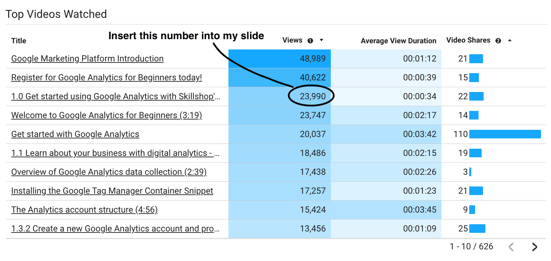
Editable Tables: You now have two options to import a data table from Looker Studio to your slides: pre-formatted image or editable table. If you want an editable table, use a data pragma on your template. The data will be placed on the slides in a table format so you can make later adjustments. In Slideform you can also select which columns to include, set the sort order, and the maximum number of rows. If you want to pull in the table as an image, just use a chart pragma in your template.
Grouped Charts: Small charts from your dashboard, especially scorecards and gauges, often look best when grouped together on your slides. Here are the scorecards from my GA4 dashboard in Looker Studio.

Now Slideform can detect these grouped chart objects on your dashboard and pull them into the slides as a group. Just group them in the dashboard, or surround them with a box, and select "Index Shapes" when you set up the Looker Studio data source.
See a full demo of the Looker Studio Integration in action on our blog: How to Embed Looker Studio in Slides
⚙️ Powerful New Features in Bulk Mode
We've added tons of new functionality to our Bulk Mode so you can generate batches of slides all at once from a spreadsheet. This is especially useful for presentations that have one slide per row in the spreadsheet. Some examples include marketing reports, case studies, survey responses, inventory lists, certificates, and labels.
New features:
- Control which slides repeat. Now you can specify which slides will be repeated in your template, and which slides will appear only once (such as the title slide).
- Insert inline images from Google Sheets. Use Insert Images to include images in your Google Sheet and then import them to your slide deck automatically.
- Use a saved data source in bulk mode. Link your bulk spreadsheet to Slideform to produce batches of slides when you add new rows.
- Embed links dynamically in your slides. Insert a link on any image or text pragma in your template.
- Email a notification when the slides are ready.
For more details and a video tutorial of Bulk Mode, visit Explore Bulk Mode.