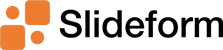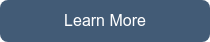I am looking for a way to automatically insert metrics, text, and charts from Excel into...
Export Power BI Visuals to PowerPoint or Google Slides
Updated Dec 12, 2024
Microsoft's Power BI is a popular solution for business analytics visualizations and dashboards. If your organization has invested in creating dashboards in Power BI, you probably want to use them as the source of truth for reporting. However, many clients and executives prefer to receive static reports, such as in PowerPoint, as opposed to viewing a dashboard.
Slide decks are a great option for reporting
- A Powerpoint or Google Slides deck can be customized to each client or exec so they see only the data that is most relevant to them.
- A slide deck does not change over time, so they can always refer back to it.
- Presentation format is easy to step through during a meeting.
- You can add comments and recommendations that are relevant to the specific data in the slides.
- The slide deck can be styled according to the client's branding guidelines or your corporate style guide.
- You can email the presentation directly to the recipients.
So, how can you copy Power BI data and visuals into PowerPoint?
There are few solutions available to link Power BI to PowerPoint.
- Power BI does have the option to export a dashboard to a PowerPoint file. However, the visuals are exported in a non-editable format and on a blank PowerPoint template. This is useful as an archive or snapshot of your entire dashboard, but I wouldn't send this raw dashboard dump to a client.
- Power BI has the capability to embed a dashboard page or element into PowerPoint. To do this you will need to copy over the URL of each page or element you want in your presentation. The data are live in the presentation, but recipients without a Power BI license will only have a static view. You will have to make a new version of the slide deck to update the data for them.
- The option that most of us end up using is simple copy and paste from Power BI to PowerPoint. This puts a static image of the visual into your presentation. The limitation is that you have to copy every single data element and chart, and if the data changes you will have to copy them over again.
- Use Slideform or other software tools to export Power BI data and visuals directly to your PowerPoint report. Slideform uses automation to map your Power BI data to a PowerPoint slide template, allowing you to make a new presentation, with updated and accurate data, in just a single click.
Can I embed Power BI visuals into Google Slides?
Yes! Slideform fully supports Google Slides format. Slideform automation is the best choice to connect Power BI to slide decks.
- No screenshots! And no copying & pasting.
- Set recurring presentations to auto-generate on a schedule!
- Slides are viewable by all recipients; no Power BI access required.
- Data (charts, graphs, numbers) automatically update when you generate a presentation.
- Combine Power BI with other data sources and content including spreadsheets, images, and text.
- Use your own custom slide template in the format of your choice.
How to import data from Power BI into PowerPoint
Check out our updated tutorial video, or read the step-by-step-guide here.
Start your free trial today!