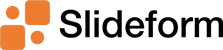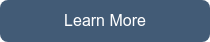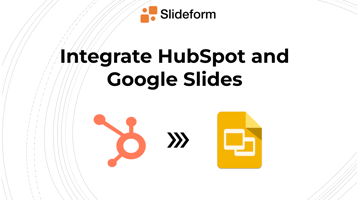Do you report on HubSpot data in Google Slides or Docs? You may find yourself copying data over...
The One-page QBR Template You Will Actually Use
What is a one-page QBR?
A one-page QBR is a visually appealing and easily digestible summary of the most important insights into the customer's account health. It is used to provide a high-level update for customers during a business review meeting. The page should include data that measures your customer's goals and business objectives, such as usage data, ROI benchmarks, adoption numbers, or recommendations.
It is helpful to have a well-designed page that clearly presents the data and your brand to the customer. Ideally it should be designed for sharing among key stakeholders, execs, and decision-makers at the customer organization.
My QBR one-pager
Here is my example one-page QBR for a fictional Slideform customer called "Legends Agency." The most important KPIs we track here are the ROI (hours saved) and the adoption (number of active users vs. purchased licenses). We show usage data, broken out by team, and then jump to the subscription information with an upgrade option. If this client is close to maxing out their current subscription, or is close to their renewal date, this information should be top of mind.
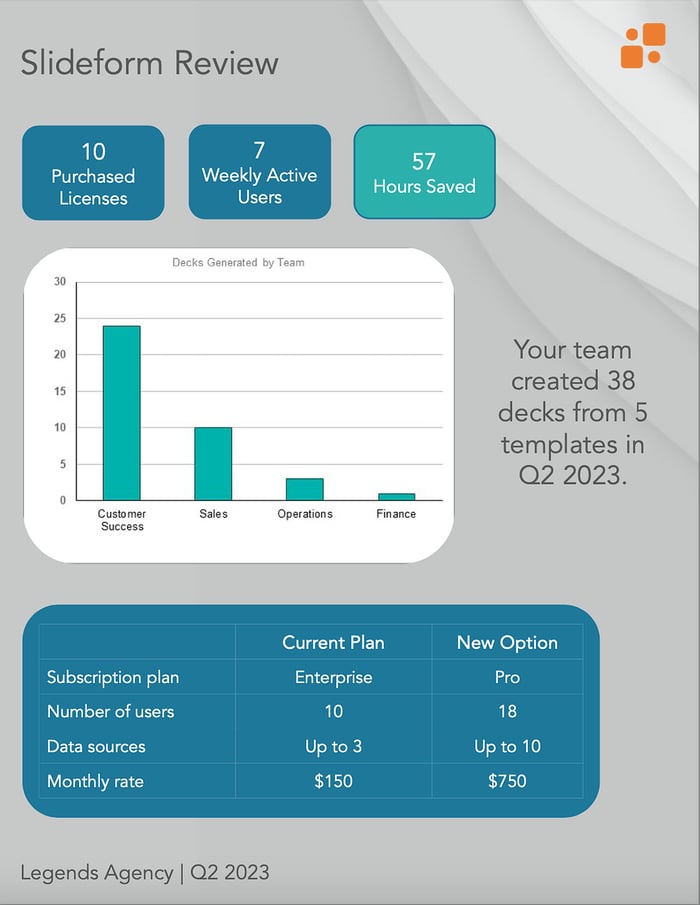
That's all you really need to drive a business review conversation with your customer.
Download the one-page QBR template here: Slideform One-page QBR.pptx
Use Slideform to Automate your QBRs
A one-page QBR is super useful, but it takes time to create one for each and every client on demand. Let's take a look at how Slideform automation can build a one-page QBR for each of your client accounts, automatically.
1. Make your custom QBR Template
The first step in automating your one-page QBR is to create a custom-branded template in PowerPoint or Google Slides. Pay attention to the layout and styling so that the report is easy to follow. Each of the data fields (such as purchased licenses), charts, names, and dates has a placeholder that will be filled in with the appropriate data. Take a look at my template above for an example.
2. Link your data sources
Most of the data I need for my QBR is stored in HubSpot (such as the adoption data and ROI metrics). Slideform can connect to HubSpot, Google Sheets, and many other BI tools to pull metrics directly from the source of truth for your Customer Success team.
The other data in my QBR comes from an internal database that tracks app usage. To pull in this data, Slideform can connect to proprietary data sources with the appropriate permissions.
3. Automate your presentation content with Slideform
Once you have a template and data sources connected to Slideform, you can generate a new personalized QBR for your clients with a single click. The output is available in PowerPoint, Google Slides, or pdf format, and is fully editable and shareable.
Now, instead of a last-minute scramble, CSMs can have a polished, one-page summary ready to share with each of their clients on demand.