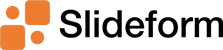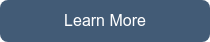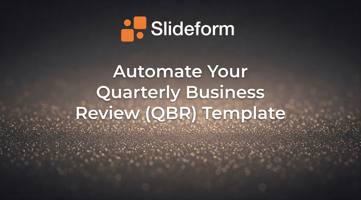Quarterly Business Reviews (QBRs) are crucial for maintaining strong client relationships and...
Put your QBR Template on Auto-Pilot
Looking for a comprehensive template for your client business reviews? Check out our examples below. A well-designed template makes it easy to summarize the KPIs and ROI metrics that demonstrate the value of your services.
However, a template is not enough. The next step is to automatically fill in the template. Leading agencies are always looking for ways to increase efficiency, reduce errors, and provide performance data to their clients. Read on to learn how Slideform can put your QBRs on auto-pilot!
What is a QBR?
A QBR is a report or meeting focused on ensuring that clients receive consistent value from your services. It involves discussing client goals, account health, usage metrics, project roadmaps, and opportunities for account expansion. Despite their importance, QBRs are often underutilized due to the time-consuming nature of preparing detailed presentations. Engaging with your clients through periodic reviews is crucial for the success of any agency.
Why Automate QBRs?
Creating a comprehensive QBR deck manually can take up to 8 hours per client, making it feasible only for the top-tier clients. The process involves gathering data from various sources, exporting it in usable formats, and compiling it into a presentation. This is not only time-consuming but also prone to errors. Automation can streamline this process, enabling Account Managers to focus on insights and client relationships rather than on data compilation.
Example QBR Templates

One-page Executive Summary
How to generate QBRs from a template
1. Identify KPIs and Metrics
Determine the key performance indicators (KPIs) and metrics that will be presented in the QBR. Common metrics include campaign performance data, ROI benchmarks, engagement rates, and client satisfaction scores. These metrics are often already summarized in a dashboard or other analytics tools. Slideform is designed to connect to these data sources to pull the data directly into your presentation or report.
2. Create a Custom Template
Design a standardized template for your QBR deck in PowerPoint or Google Slides. The template should include placeholders for client names, logos, goals, data, charts, and KPIs. Each placeholder will be dynamically filled with data from your sources. Using a template ensures consistent branding, colors, and format across all QBRs.
Example placeholders in the template might include:
- {{client_name}}
- {{image:client_logo}}
- {{chart:monthly_engagement_chart}}
- {{roi_metrics}}
Learn more about template setup
3. Connect Your Data Sources
Link your data sources to Slideform. These sources could include dashboards, CRM platforms like Salesforce, marketing automation tools, or spreadsheets from Google Sheets or Excel. Slideform supports multiple data integrations, allowing you to combine data from various sources seamlessly.
For instance, if you have a placeholder for {{chart:monthly_engagement_chart}}, you would configure Slideform to pull this chart from the relevant Google Sheet or dashboard.
4. Automate Data Population
Once your data sources are connected and placeholders are mapped, you can generate the QBR deck on a schedule, or on demand. Slideform will fetch the latest data and fill in the placeholders accordingly, creating a ready-to-use QBR deck.
Benefits of Automated QBRs
- Efficiency: Reduce the time required to create a QBR from hours to minutes.
- Consistency: Ensure all QBRs adhere to a standardized format and branding.
- Scalability: Provide QBRs for all clients, not just the top 10%.
- Focus on Insights: Allow Account Managers to spend more time analyzing data and less time compiling it.
Automating the generation of QBRs using tools like Slideform can significantly enhance the efficiency and effectiveness of agency teams. By following these steps, you can deliver high-quality, data-driven QBRs to all your clients, ensuring they receive the value and attention they deserve.