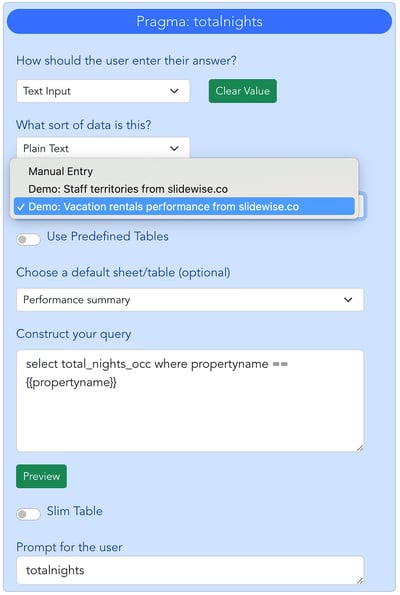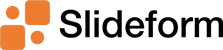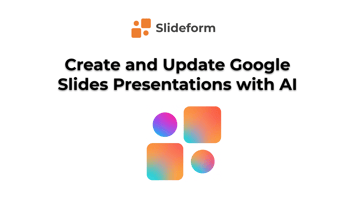Updated: June 19, 2025 Do you spend a lot of time creating presentations? You may find yourself...
How to pull data from multiple Google Sheets into a Google Slides presentation
Slide decks are the standard tool for reporting and sharing results. Slideform can help automate your reporting tasks by automatically filling in the data on your slides from Google Sheets or Excel.
My example presentation is a year-end report from a vacation rental company. The report includes 8 slides with data on the performance of a specific rental property. The data will be pulled from 2 different data sheets stored in Google Drive.
There are 3 elements we need to assemble to get started.
1. Report template
I created a Google Slides presentation with the styling, colors, and layout of the information I want to see in my reports. Each data element is represented with a data pragma, denoted by curly braces . These pragmas will be replaced by the data values from my data sheets.
For example, see slide 3 below, which shows the total number of bookings for this property over the year.
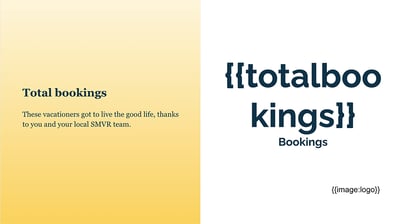
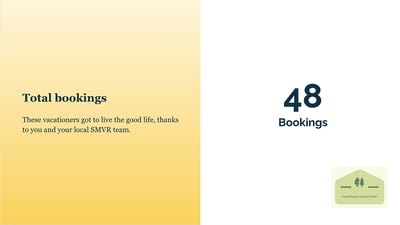
I also included image pragmas for the business logo and also for the staff member's photo. You can read more on image pragmas in my next blog post. :)
2. Data sheet with rental performance data
We store our rental performance data in Google Sheets. This summary sheet has a column to identify each property (propertyname), and then the data about that property are found in the different columns. Not all the columns will appear in the report.
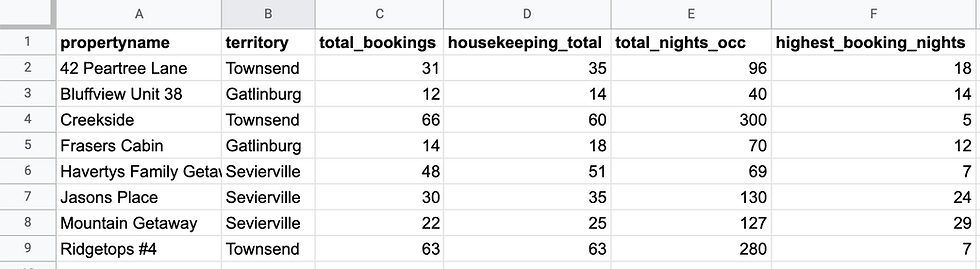
3. Company directory data sheet
My report template also includes information on the staff member who manages each rental property. We don't store this info in the same sheet as the rental data. But with Slideform, I can easily link this data to my report.
The company directory includes the staff member name and contact info as well as the propertyname field. We will use propertyname to link the two data sheets together.
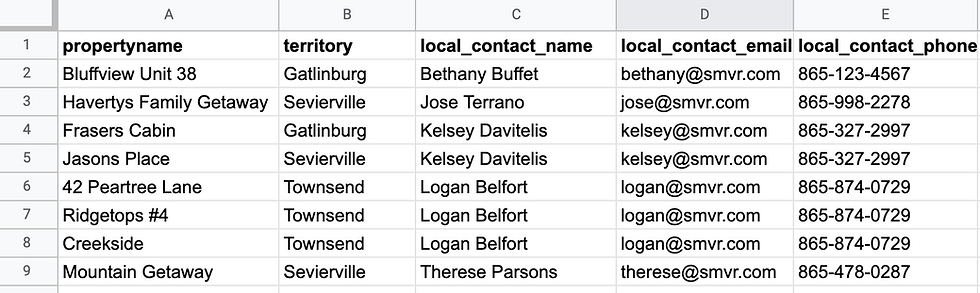
Let's automate!
Now I upload the slide template to Slideform and link the two data sheets by sharing them through Google Drive.