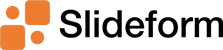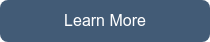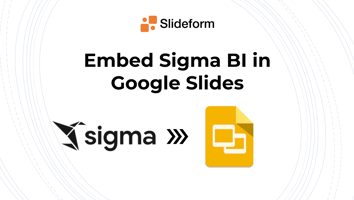Are you looking for a simple way to embed data from a cell in Google Sheets into a text box in...
How to Link Google Forms Responses to Google Slides
In this tutorial, I will show you how to automatically generate a Google Slides presentation from Google Forms responses. You can quickly and easily generate multiple, customized slide deck reports based on the Forms responses.
Connect your data to your presentations to automatically generate flawless, up-to-date slide decks.
Do you collect feedback, metrics, or client orders with Google Forms? Do you need to enter or summarize the Form responses into a presentation? The options available from Google are very limited. Fortunately, that's why we created Slideform automation!
What can I do with Google Forms + Slideform?
-
Generate a new, customized slide deck for each response
-
Embed data from an individual survey response into a slide
-
Embed and auto-update survey summary charts on slides
-
Import images submitted through Google Forms into slides
-
Re-order and format responses according to your slide deck template
-
and much more!
How to generate Google Slides from Google Forms Responses
1. Start with a Google Form
The first step is to create a Google Form to collect the information. My example here is a form used by a fictional media agency called Alpha Services. The account manager visits Instagram at the end of each month and fills in the metrics for our posts' performance that month. See an example of the form below:
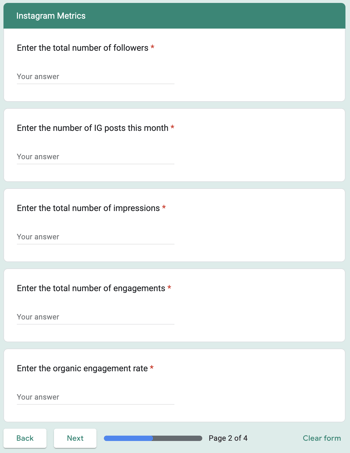
The form responses automatically go into a Google Sheet. I also created a few charts within the Google Sheet to summarize the responses. Now, let's talk about the presentation.
2. Create a Google Slides Template
You will need a template that your presentations will follow. I created a simple presentation to show the Instagram metrics for any given month. I used my own corporate branding, fonts, and layout to present the metrics. The styling will be preserved in the generated presentations.
The template has placeholders for the information and images that I upload in the Google Form. Slideform can also pull in data or images from other sources and combine them with the Google Form data. The slide template also specifies placeholders for the summary charts.
Here is my template. Notice that the placeholders are enclosed by curly braces .

Save the template as a regular Google Slides presentation in your Google Drive.
3. Link your template and Google Sheet to Slideform
Now you enter the slide template and the data sheet with Form responses into Slideform. You don't need to have any form submissions yet, just enter the URL of the Google Sheet, then enter your slide template URL in the New Form menu.
The last configuration step is to map the specific columns in the Google Forms responses sheet to the placeholders in your Google Slides template. In Slideform, we have a simple interface to connect the data to each placeholder in the template. The data can come from any individual cell in your Form Response sheet, or you can set up custom dropdown menus using the Form Responses. Either way, your slides will be filled in and formatted beautifully each time you generate the presentation.
We can also fill in images and charts (from Google Sheets) automatically. I saved all my client logos in Slideform, so I can also select that logo image from a dropdown menu and add it to the presentation automatically.
4. Generate the presentation
Now that my template and form is all set up, I can generate the presentation whenever I need to by clicking a button in Slideform. I can generate a presentation from the latest form response, or I can generate a new slide for each form response in bulk.

All the formatting, fonts, text, and sizing is taken care of and I just get a clean, professional, and accurate presentation very quickly. And I can download it as a pdf, Powerpoint, or save it to my Google Drive.
Whenever a new form response is submitted, I can go into Slideform and generate the slides with one click.