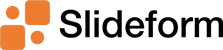Generate PowerPoints from Salesforce If you're reading this, you likely spend a significant portion...
Generate Google Slides from Salesforce
Merge Salesforce data directly to Google Slides
If you're reading this, you likely spend a significant portion of your workday in Salesforce. For many teams, Salesforce is the system of record—but when it comes time to build a presentation, the workflow often requires stepping outside that environment to manually copy data into Google Slides or PowerPoint.
Whether you’re creating sales proposals daily or preparing internal presentations periodically, the process of switching between Salesforce and presentation tools to copy over metrics can be inefficient and error-prone.
Slideform was built to streamline this process. It is a powerful automation platform that connects data to documents, enabling users to automatically generate Google Slides and PowerPoint decks directly from Salesforce data—eliminating manual data entry and reducing turnaround time.
Let’s explore how Slideform automates reporting; saving valuable time while delivering high-quality reports.
What is Slideform?
Slideform is an AI-enabled document automation platform that helps organizations streamline business processes. Slideform is purpose-built to link business data into any report, presentation, or document. Import your existing reports and Slideform fills in the data while preserving the layout and styling. Let’s see how you can put your reporting on autopilot with Slideform!
Slideform Capabilities
- Generate Google Slides or Microsoft PowerPoint decks with text, images, tables and charts, leveraging Salesforce data
- Merge data from Salesforce and other data sources into structured documents, PDFs, or reports
- Maintain complete control over the layout and branding of reports
- Create new customized visuals (like charts, tables) and embed into reports
- Schedule reports to generate automatically with updated data
How to Link Salesforce to Google Slides with Slideform
Slideform integrates with many BI tools, CRMs, and data warehouses to automate the creation of PowerPoints, Google Slides presentations, and other documents, ensuring data is always current. Here's a quick overview of how it works.
In this example, we will create a Google Slides report from Salesforce. The example data is an internal weekly sales update. The report includes an "Opportunity Details" slide, a table of "Top 5 Closed Won" opportunities, and a chart of "Open Opportunities by Stage."
1. Connect Salesforce
Set up the data integration in Slideform under "Data Sources." Click Add Data Source, and select Salesforce. Authenticate with Salesforce to set up the integration.
Once the data source is connected, you will be able to query all the CRM data for embedding into reports, sheets, and slides.
See Integrations for more information on connecting a data source.
2. Upload a Google Slides Deck
Next, create a report template in Google Slides. This template acts as a blueprint for your reports, defining where key metrics, data, and text will be placed. Text and numbers can be pulled into text boxes on the slides or they may be placed within the cells of a table. Charts and data tables can be inserted into a rectangular shape on the slide.

Each dynamic element is represented by a placeholder in curly braces {{ }}. For example:
- {{deal name}} – The Name of the selected opportunity
- {{stage}} – The Stage of the selected opportunity
- {{data:table 1}} – Table of the top 5 closed won deals this week
Set the text color, size, and style that you want to see in the template. Once your template is ready, connect it to Slideform in the "New Project" menu.
For guidance on template creation, see Templates .
3. Create Visuals with Slideform AI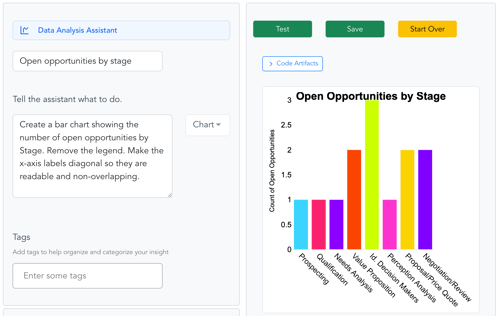
The Slideform AI Assistant can create new tables, charts, and time-series graphs from your data using a prompt. The visuals can be formatted, colored, and resized to match your brand.
Slideform AI takes your prompt and creates a bespoke Python script to process and chart your data for you. Just ask it to create a chart and watch it go to work for you.
Save the chart assistant and it will be available to embed in Google Slides and update whenever you generate the report.
4. Link Data & Visuals to the Slides
The final step is to specify the data that will fill in the report. Open your project and select the data for each placeholder. You can set filters and lookups as needed. Here's an example lookup for the Stage of a given Opportunity:

Slideform can pull in data from multiple data sources into a single report, saving your team the effort of centralizing all data in one system. Check the list of supported data integrations.
5. Generate Google Slides on Demand or on a Schedule
Now that the project is set up, you can start automating your reports:
- Generate the report: Click Generate and download the report in PowerPoint, PDF, or Google Slides.
- Send to recipients or cloud storage: Send the presentation to internal or external recipients via email or Slack. Or store the presentation in Google Drive or Sharepoint.
- Schedule updates: Set up automatic report generation on a daily, weekly or monthly basis.
Slideform ensures that each report gets the latest data every time it’s generated. Here's the completed example with the text, charts, numbers, and tables filled in.

Automate your Salesforce Reporting Workflow with Slideform
Businesses need simple, scalable reporting solutions, but clients and internal stakeholders prefer PowerPoint or Google Slides reports. Analytics teams can spend hours copying metrics, formatting charts, and updating reports instead of focusing on higher-value projects.
Workflow automation can help. In a recent survey from Formstack, 62% of companies say they’re using workflow automation tools, while 44% say their businesses have made a significant investment in workflow automation tools over the last 12-24 months.
With Slideform, your team can generate polished, data-driven presentations automatically. Slideform scales with the number of reports you make, and there's no limit to the number of users, data sources, or templates you can add. You can reuse the Google Slides decks that you already have, and it's easy to make updates to the layout or content after the Slides are generated.
With Slideform, reporting doesn’t have to be a chore—automate it and focus on growing your success!
Want to see what Slideform can do for you?
Get full access to Slideform with a free trial. No credit card required.